Linkstyle App Guide: Overview, General UI Elements and Navigation
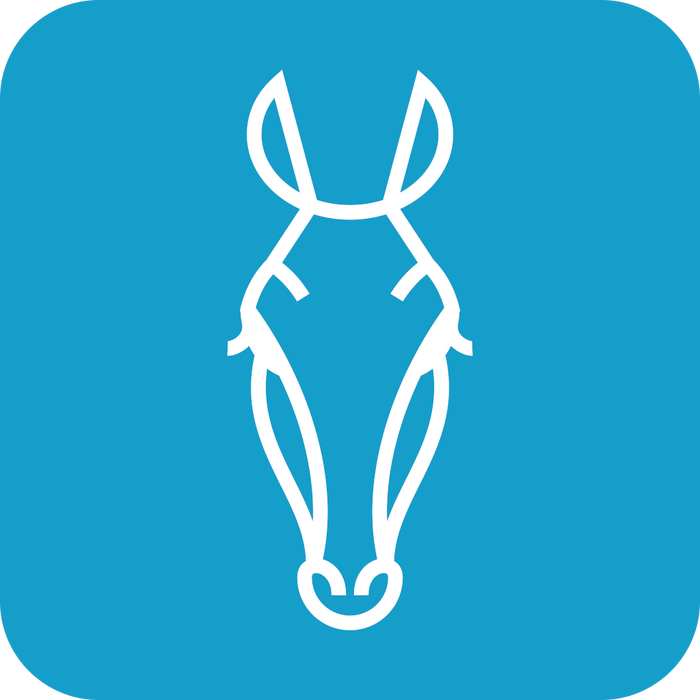
Introduction
The Linkstyle app provides a user-friendly interface to manage your smart home devices, automations, and account settings. This guide explains the general UI elements and navigation based on the app’s main tabs and functionalities.
Main Navigation Tabs
The Linkstyle app is divided into several tabs accessible via the navigation bar at the bottom of the screen:
- Devices
- DIY
- History
- Account
Devices Tab


The Devices Tab is the central hub for managing and monitoring your smart home devices.
-
Top Bar Features:
- Location Selector: Allows you to switch between different locations (e.g., "Home", "Office") by tapping the drop-down menu.
- Add Device (+): Use this button to add new devices to your selected location.
-
Device Overview:
- You can set shortcuts to frequently-used devices as favorite devices by tapping the "Edit" option in "Protect Devices"
- All of the devices you have added to a location are displayed in the Devices Tab. Each device card shows the device icon, device name, and relevant device statuses depending on what the specific device is. Offline devices will be specified, and some device cards show basic metrics (such as temperature, moisture, and battery level for the AFRA soil sensor).
-
Tap a device to view detailed settings, including control options and advanced features like schedules or logs.
DIY Tab

The DIY Tab provides tools for setting up automations and routines.
-
Automation Section:
- View existing automations categorized by name.
- Toggle automation on or off using the switch on the right.
- Tap an automation to edit its tasks or triggers.
-
Tap-to-Run Section:
- Set up quick actions that can be manually triggered.
- Perfect for tasks like turning multiple devices on or off with a single tap.
-
Community Tips:
- At the top of the DIY tab is the link to the Linkstyle Community Forum, where you can find helpful tips and support information.
History Tab
The History Tab logs notifications, alerts, and device activities for easy reference.
-
Alarm Section:
- View alerts such as scheduled task failures or device status changes.
- Details like timestamps and affected devices are included.
- Messages sent through DIY automation routines will show up in this section.
- Tap "View" for more information on specific alerts.
-
Bulletin Section:
- Displays account-related notifications, such as login attempts.
-
Helps ensure your account security and keeps you informed about system changes.
-
Home Section:
- Provides a chronological log of actions, such as adding or removing devices, and system updates.
Account Tab

- Account Tab
The Account Tab contains user profile settings and app configuration options.
-
User Profile:
- View your profile picture, email address, and account details.
- Access settings for cloud storage and linked services.
-
Basic Services:
- Manage features like location settings, camera configurations, and smart protection.
-
Additional Features:
- Access third-party voice services (e.g., Alexa, Google Assistant).
- Explore community resources, shop for devices, and view app version information.
See this article for details.
Additional Tips
- Switching Locations: Tap the location selector in the Devices Tab to seamlessly switch between multiple homes or areas. See this article for details.
- Real-Time Updates: Keep an eye on device status and notifications for real-time insights into your smart home.
- Editing Automations: Use the DIY Tab to fine-tune or create new routines to suit your needs. See this article for details.
With these features and tools, the Linkstyle app makes it easy to manage your smart home devices and automations efficiently.
- test
- test child


