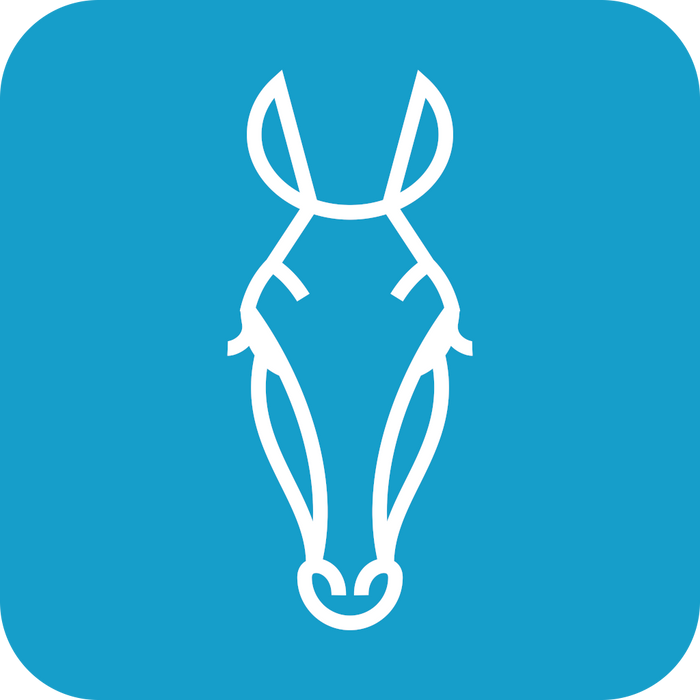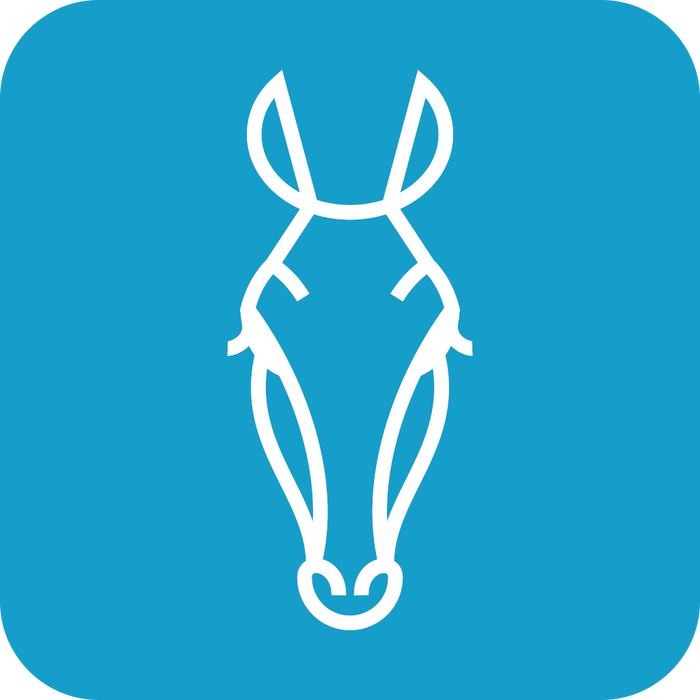Linkstyle App Guide: Location Management
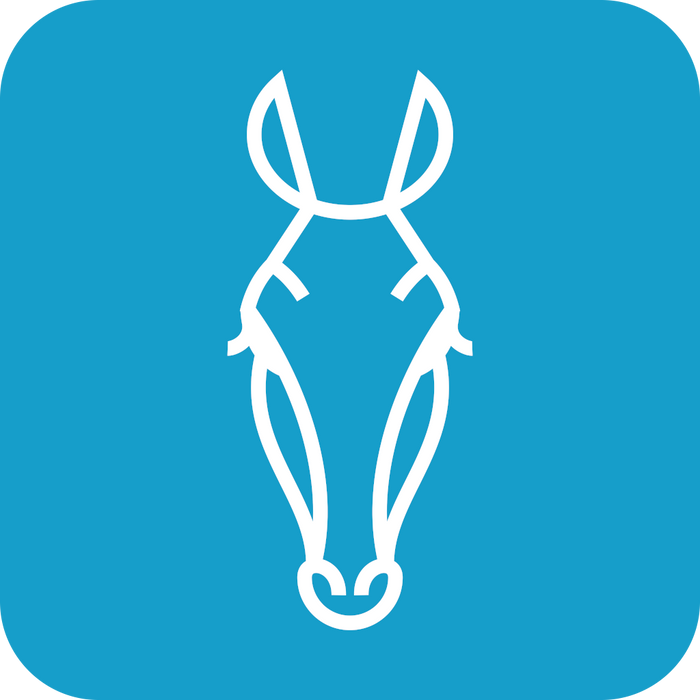
Location Management, also referred to as Home Settings in the Linkstyle App, allows users to create, edit, and manage multiple locations or homes where Linkstyle devices are installed. This guide walks you through the various features accessible under the Location Management menu.
Accessing Location Management
- Open the Linkstyle App.
- Navigate to the Account Menu.
- Tap on Location Management (Home Settings).

Main Location Management Page
The main page displays an overview of your current home setup, including:
- Home Name: Displays the name of your current home or location.
- Room Management: Shows the number of rooms in the home.
- Location: Enables you to set or edit the geographical location of the home.
- Manage Permissions: Allows you to manage user roles and access rights.
- Home Members: Lists all members linked to the home and their roles.
- Delete Home: Removes the home and its associated data.
Home Name

- Tap on Home Name to edit the name of the home.
- Enter a new name in the text field.
- Tap Save to confirm the changes.
Room Management
- Tap on Room Management to view or manage rooms within the home.

- Select a room to view or edit its associated devices.

- Add or delete rooms as needed.
Location

- Tap on Location to set or update the geographical location of the home.
- Use the map interface to pin the exact location of your home.
- Tap OK to save the location settings.
Manage Permissions

- Tap on Manage Permissions to assign or update roles for users.
- Role Options:
-
- Administrator: Can manage devices, rooms, and settings.
- Common Member: Limited to device usage and basic settings.
- Transfer ownership to another member if required.
Adding or Managing Home Members
- Scroll to the Home Member section.
- Tap Add Member to invite new members by their Linkstyle app account email.
- View or edit roles for existing members by tapping on their profile.
Deleting a Home
- Scroll to the bottom of the Location Management page.
- Tap on Delete Home.
- Confirm the action by following the on-screen prompts.
Note: Deleting a home will remove all associated data, including devices and rooms.
By efficiently using the Location Management feature in the Linkstyle App, you can ensure your smart devices are well-organized and accessible to all necessary users.